 moziloCMS documentation
moziloCMS documentation
Click on the relevant admin tab to open the Files work area.
Files that are used on the website are uploaded and managed here. These can be images that are displayed on content pages for illustration
or files that are made available for download.
Such files are, for example, images, audio and video files, text and table documents, PDF files, zip archives, CD/DVD images, etc.
These files are uploaded using the moziloCMS file manager and can also be renamed or deleted if necessary.
Photo galleries, i.e. image series/collections on a topic, are not managed here, but under "Galleries".
1In the "Files" workspace, a folder (bar) is automatically created for each content category (does not apply to link categories).
On the right, in brackets, is the number of files that are already in the respective folder.
Regardless of the folder to which they were uploaded, all files can be used on all pages and in all categories.
For a better overview, however, files should always be uploaded to the folder to which they primarily belong.
Since files can be used as often as you like, it is sufficient to upload them once.
Welcome ( 2 Files )
Category 2 ( 0 Files )
1Clicking on the category name opens the folder. If there are already files in the folder, they will now be displayed under the folder header.
2In the header bar on the left, click on the folder symbol  to open the upload window and select the desired file(s).
to open the upload window and select the desired file(s).
Depending on the browser used, you can also select several files for upload at the same time using "Shift/Ctrl".
Once the selection is complete, the files selected for upload are displayed below the existing files.
3Clicking on the Save button  starts the complete upload process for all selected files.
starts the complete upload process for all selected files.
Clicking the STOP button  the entire selection can be removed or the current upload can be stopped.
the entire selection can be removed or the current upload can be stopped.
4Using the corresponding buttons on the right-hand side, you can upload or stop/remove each file individually if necessary.
5If a file is selected for upload even though one with the same name already exists in the folder, a warning message appears.
If you do not want to overwrite the existing file, you can click on the STOP button  to undo the selection of this file.
to undo the selection of this file.
By clicking on the Save button  the existing file is replaced by the new one.
the existing file is replaced by the new one.
The moziloCMS file manager can display image files (.jpg, .gif, .png, .bmp) and text files (.txt) in their own preview.
1To open the preview, simply click on the small symbol to the left of the file name.
2To close the preview again, click on the "Close" symbol in the top right of the preview window.
The preview only works if the corresponding file has already been uploaded.
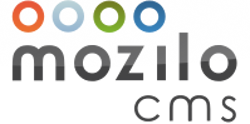
Double-clicking on a file name opens the corresponding text field. Enter the new file name here and press Enter.
Under no circumstances should you change the file name extension (e.g.: .jpg, .txt or .zip), as the system will then no longer recognize the file!
If the new file name already exists in this folder, an error message will appear.
Back to the old name: After closing the error message, place the cursor back in the text field and press the "ESC" key.
Delete single file:
1Simply delete the desired file by clicking on the trash can in the file bar  .
.
Delete multiple files:
1Activate the checkbox for all files that are to be deleted.
2Delete files by clicking on the trash can in the header bar  .
.
Delete all files in a category:
1Click the checkbox in the header bar of the folder to activate the checkboxes for all files.
2Delete files by clicking on the trash can in the header bar  .
.
1After entering a search term in the text field, only the categories whose names contain the search term are displayed.
By preceding the search with a + sign, additional search terms can be used for filtering at the same time.
 Dansk
Dansk Deutsch
Deutsch English
English Español
Español Français
Français Hrvatski
Hrvatski Italiano
Italiano Nederlands
Nederlands Polski
Polski Português
Português